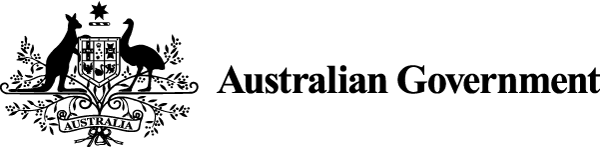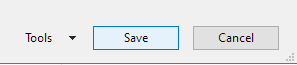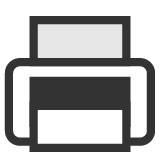Alternative text explains information in images for screen reader users. Captions describe images to help users relate them to surrounding text. Titles identify images and number them in long-form content.
Give all users access to the same information
When people use content with images, they get information from different elements.
Users combine information from:
- image captions and titles
- body text and the images themselves
- alt text.
These elements have different purposes.
- Titles help identify specific images (for example, ‘Figure 1’) – particularly if they are listed or referenced in other parts of the content. They are different from the HTML title attribute.
- Captions are brief descriptions related to the image (for example commentary, attributions or quotations).
- Alternative text (alt text) is a short description of the information an image conveys. It’s either available to the user as an HTML attribute or through a document’s accessibility tool. Alt text is not usually visible on the page.
An extended description is alternative text that explains a complex image. It is visible either on the same page or on a separate page. You might write an extended description for a chart or process, for example.
Example
Users are at the centre of the content lifecycle. The cycle starts with intent. It then moves through 6 stages: discover needs; draft; test; approve; publish; maintain. The process is circular. The cycle shows continuous improvement through repetition. Stages can repeat before completing a full cycle.
Don’t:
- hide information in the alt text, as a user might not see it
- repeat information in the alt text that a user would read in the caption
- use the <longdesc> attribute for extended descriptions.
Add alt text to all images
Include short alt text – less than about 100 characters – for all informative images. Decorative images should have null alt text (alt="").
Users need images to have alt text for different purposes.
- Screen readers read out alt text to tell a user what’s in it and why it’s there.
- Browsers and mobile devices display alt text to tell a user with a slow internet connection or limited data about an image that isn’t displayed.
- Search engines use alt text to index images to make it easier for a user to find information.
Accessibility requirements
User need:
I can understand any information contained in an image.
Fundamentals:
- Add alternative text for all images. For help with writing good alt text: the W3C alt decision tree.
- Write alternative text that describes the information or function of the image. For help to describe images: the W3C/WAI Web Accessibility Tutorials - Images.
Web Content Accessibility Guidelines success criterion:
1.1.1 Non-text content – level A.
Include captions for all images that are not decorative
Add captions for all images, unless they are only decorative.
Use captions to acknowledge the creator or copyright holder of images in captions. Use your organisation’s referencing style.
Include the HTML <figcaption> element to associate the caption with the image.
Example
<figure>
<figcaption>Figure 3: Kangaroo numbers in Victoria from 1880 to 1980</figcaption>
<img src="kangaroo.svg" alt= "Line graph showing a doubling of kangaroo numbers from 1880 to 1980">
... </figure>
For more instructions about using figure captions, visit Web Accessibility Tutorials – complex images.
Copyright requirements
When referencing, you must attribute copyright material. This includes images and text.
Write the attribution as part of the caption or following the copyright material. Alt text is also licensed under copyright.
Read the government copyright rules in the Australian Government intellectual property manual.
Write alt text and captions to support the image’s purpose
The detail you need to include in alt text, captions and titles depends on the reason you have included the image.
- Decorative images add visual interest but not information (for example, the background pattern on a website).
- Informative images convey simple concepts or information (for example, how to open a medication bottle).
- Functional images are part of interactions and don’t convey information (for example, Australian Government branding that links to a home page).
Decorative images
Include an empty value, or null text, for alt text if the image is decorative. This is 2 double quotation marks with no space (alt=""). In documents, set images as ‘Decorative image’ or ‘Background image’. The empty value tells screen readers to ignore the image.
An image is decorative if you can remove it from the page without losing any meaning or information.
Include keywords in the surrounding text to support search engines. Don’t create alt text to add keywords.
Informational images
Write alt text that conveys the same important information as the image.
Don’t write something in the alt text that a user can’t learn from seeing the image or reading the caption or title.
Add captions and titles that give context.
Don’t repeat the information provided by the image and alt text. This prevents users of screen readers from hearing the same information twice.
If the caption or nearby text already explains the informational image, you might use very brief alt text.
Examples of informative images that might have an empty value in the alt text include:
- a photograph with a caption that is a full description of the content and function of the photograph
- a snapshot of a software screen that the text describes
- an illustration of an idea that the text describes.
In these cases, the images give visual learners another way to access information in the text. You could remove the image without losing the meaning, but this might disadvantage users who need a visual explanation.
Example
alt="Screenshot of dropdown menu and buttons" if the nearbytext (for example, the caption) had this instruction:
Select the ‘save’ button between the ‘Tools’ drop-down and the ‘Cancel’ buttonLogos
Write the full name of the organisation in the logo alt text.
For logos that are functional links to home pages, use the name of the site in the link instead of the alt text. You don’t need to add the name to the link if it is already in the text on the page.
Icons
Write different alt text for decorative, informative or functional icons.
- Use empty alt text (alt="") to declare it as decorative.
- Describe the informational icon so the user can understand what it is.
- State the functional icon’s purpose so the user can understand the outcome.
Example
alt=""An informational printer icon:
alt="Printer icon"A functional printer icon:
alt="Print this page"Complex images
Complex images contain too much information to include in the alt text alone.
To make sure people can access the information include:
- alt text that contains a brief interpretation of the main idea from the image
- a caption that summarises the image
- an extended description with more details about the data in the image, usually referencing the title or caption of the image.
Link in-text references to the image title only if it helps the user.
Write the extended description on the same page or, if it is very long, link to it on a separate page. Do not use the <longdesc> attribute.
Use the extended description to help the user understand the information in the image. Put most of the interpretation of the image in the body text. If the image is a graph, you might link to a table of data.
Extended descriptions usually include:
- what is being measured (the axis labels) and the units of measurements
- the range of data – the maximum and minimum or first and last
- the average or other statistics
- a description of the trend in the data – increasing or decreasing
- comparisons between data sets, such as ‘more than’, ‘relative’ or ‘inverse’.
For examples of alt text, visit Benetech Initiative’s General image description guidelines. They also have examples of maps, diagrams, complex images and extended descriptions for graphs.
Photographs and illustrations
Include alt text and captions for all informative photographs and illustrations. The information you provide depends on the content format.
Example
This image could have a different caption and alt text, depending on the content format.
An environmental committee report might include a list of species with a photo and links to management plans. This is a functional image that serves as a link.
- Caption for committee report: Hoary sunray (Leucochysum albicans) (caption is hyperlinked)
- Alt text for committee report: alt=""
An agency visitor centre might publish a guide to the Snowy Mountains.
- Caption for visitor guide: These beautiful flowers (Hoary sunray) decorate the Snowy Mountains in summer
- Alt text for visitor guide: alt="Photograph of flower growing in rocky ground"
An annual report might include a section about the plants of the Snowy Mountains. The caption describes the image, so the alt text is null.
- Caption for annual report: The Hoary sunray has paper-like white flowers and thrives in the harsh rocky ground on Mount Townsend in summer
- Alt text for annual report: alt=""
Use consistent formatting and punctuation for captions and titles
Align captions and titles to the left. Place captions for decorative images, such as photographs, below the image.
Titles and captions don’t need to be a complete sentence. Other grammar and punctuation rules for titles and captions are:
- Capitalise the first word and proper nouns only.
- Don’t use a full stop to end the title or caption, even if it is a complete sentence.
All titles and captions should have the same:
- structure (parallel structure)
- terms and shortened forms as those used in the rest of the content (such as acronyms)
- font and typeface.
Print considerations
In print, the placement of captions for images is a design consideration. Consult your organisation’s visual style guide to find out what you need to do.
Don’t extend titles or captions beyond the edges of image.
Number titles in long documents
Many publications refer to all images as ‘figures’. Complex publications with many images can use different categories (such as figures, maps or photographs).
In long-form content, number titles that go with images using ‘figure labels’. You don’t need to number images in a brochure, an infographic or a simple, stand-alone page with only a few images.
The purpose of numbering images is to help people find a specific image. Put the number before the main text of the image title.
To number an image title in a long document:
- Use the ‘Insert caption’ function in applications to create a label.
- Select the ‘Figure’ label option, and the option to position the label above the image.
- Do not select the ‘Exclude label from caption’ box.
The labels will convert to titles that are automatically numbered and styled for you. Check that you:
- start the numbering at the beginning of the document
- use a colon after the number to separate it from the title text
- use an initial capital for title text that comes after the colon.
Some disciplines use a full stop after the number. If your organisation uses this style, apply it consistently.
Use the ‘Cross-reference’ function to insert the reference in the body text of the document. Select ‘Only label and number’ so you don’t include the entire title, only the figure label (for example, ‘Figure 1’).
These functions keep track of numbering for you. If you move images around in the document, the numbering updates the cross-references you create to their titles in the body text.
Number images separately from any numbered tables.
Example
Table 1: Risk assessment thresholds for Green Trees National Park
Figure 1: Visitor numbers to the Green Trees main walk, 2008 to 2019
Figure 2: Traffic accident rates at Green Trees Weir, 2009 to 2010
Table 2: Visitor numbers during March to October 2019
Release notes
The digital edition has new and detailed content about alt text, captions and titles for images. The focus is how these elements support images as a content format. That primary information explains how to cross-reference, title and annotate figures that represent complex information as an image.
The sixth edition mentioned alt text briefly as an ‘alt text attribute’ in the sections on illustrations and on-screen production. The sixth edition focused on captions and titles for printed publications.
The Content Guide mentioned alt text on several pages but did not provide detailed guidance. It mentioned captions briefly, mainly in relation to alt text and the HTML element for placement. It did not discuss titles in relation to images.
About this page
References
Australian Inclusive Publishing Initiative (2019) Inclusive publishing in Australia: an introductory guide, Australian Inclusive Publishing Initiative, accessed 21 May 2020.
Carl and Ruth Shapiro Family National Center for Accessible Media and the Diagram Centre (2019) Image description guidelines, Diagram Center website, accessed 23 October 2019.
Cutts M (2013) Oxford guide to plain English, Oxford University Press, Oxford.
Content Design London (2020) ‘Images’, Content Design London readability guidelines, Content Design London website, accessed 20 May 2020.
DAISY (Digital Accessible Information System) (n.d.) ‘Images’, Accessible publishing knowledge base, Accessible Publishing Knowledge Base website, accessed 30 May 2020.
General Services Administration (n.d.) ‘Images’, 18F accessibility guide, 18F website, accessed 20 May 2020.
GOV.UK (n.d.) ‘Images’, Design system, GOV.UK, accessed 20 May 2020.
Lynch PJ and Horton S (2016) ‘Images’, Web style guide, Web Style Guide website, accessed 29 May 2020.
Oxford University Press (2016) New Oxford style manual, Oxford University Press, Oxford.
Purchase S (1998) The little book of style, AusInfo, Department of Finance and Administration, Canberra.
Treasury Board of Canada Secretariat (2020) ‘Images and videos’, Canada.ca content style guide, Canada.ca, accessed 20 May 2020.
United States Government (n.d.) ‘Table’, US web design system, US Web Design System website, accessed 30 May 2020.
Universal Design Centre (n.d.) Best practices for accessible images, California State University Northridge website, accessed 30 May 2020.
University of Chicago (2017) ‘3.28: Illustration captions and accessibility’, Chicago manual of style, 17th edn, University of Chicago Press, Chicago.
WHATWG (Web Hypertext Application Technology Working Group) (2020) ‘4.9.2: the caption element’, HTML: living standard, WHATWG website, accessed 4 June 2020.
WHATWG (2020) ‘4.4.3: the figcaption element’, HTML: living standard, WHATWG website, accessed 4 June 2020.
WebAim (2019) Alternative text, WebAim website, accessed 23 October 2019.
World Wide Web Consortium (2019) ‘Image concepts’, Web accessibility tutorials, W3C website, accessed 30 October 2019.
Last updated
This page was updated Thursday 12 December 2024.